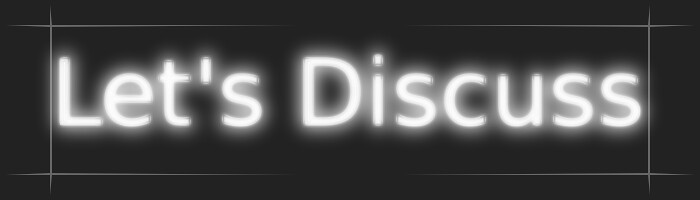Step 1
Back Up Your Important Information
In most of todays computers we are dealing with hard drive that have capacities of over 1TB of information. If you've been using your computer for a while now you probably have a lot of information, pictures and/or documents that you do not want to lose. So before you even put in the Windows 7 install disk, back up your data. You can either purchase a new hard drive to start fresh, install WIndows 7, then connect your old hard drive and simply transfer over files. If you're a penny pincher and decide to stick with your old hard drive, them you should either back up on DVD disks or set up a new partition. Be sure to grab all the information in C:\Users as well as C:\Downloads as this is probably where all your data is located.
An easy solution to back up your data is to purchase a portable usb external hard drive. They are cheap, small and convenient hard drives that vary in sizes. Check out the resource box below for a few.
Step 2
Install Windows 7
Start Installing Windows 7
Microsoft Windows has made the installation a lot more simple and toned down than previous versions of Windows. Users who have a multiple monitor set up can even continue using their computer while the install goes on (until the first required reboot). However, if you're on a single display, then you might want to go watch some tv or grab some food. The install process takes about 30 minutes to an hour. Simply place the CD/DVD in the computer and click the "Install Now" button. When the next screen appears click the "Custom Install" button and wait.
Step 3
Windows 7 Log In Install
Complete the Installation of Windows 7
When the install process is winding down your will come to a few prompts before you're able to log in. The first will ask you for a user name and a computer name. You should try to give your computer a name like, "My Computer" or "Johns Computer" instead of just "PC". One thing to note is that your computer name and user name can not be the same. You will also be asked to provide a password for your account, however, you can skip this if you prefer to not have a password. The last bit of information the Windows 7 install process will ask for is the activation key (which should be located on the software box) which you can skip again. You are allowed 30 days before Windows 7 will 'force' you to enter it in.