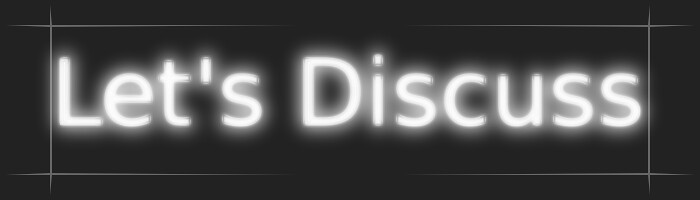Preparation
Step 1
When you format a computer hard drive you will lose everything that is on the drive. Therefore, it is very important to back up anything you might want later. Additionally, if you are going to be formatting and installing XP you need to make sure you have the discs for any applications or third party hardware you use since you will need to re-install your programs and drivers after re-installing Windows.
Step 2
Take a moment to think of anything that you have on the computer that you wouldn't want to lose. Generally, you probably want everything in your My Documents folder, and you also want to save things like your favorites or bookmarks from your Web browser. Remember that each user on the computer has his or her own My Documents folder, Desktop items and Favorites/Bookmarks.
Step 3
Save everything to a CD, DVD or a hard drive that you won't be formatting.
Formatting a Secondary Hard Drive
Step 1
Right-Click on the "My Computer" icon either on your desktop or in the Start Menu and select "Manage."
Step 2
A new window titled "Computer Management" comes up. Select "Storage" from the left hand side by clicking it once, then select "Disk Management(local)" from the right side by double-clicking it.
Step 3
Now in the lower part of the main frame (right side) of the window you should see a nice visual of all your hard drives. Each line is a different drive. Each box on a line (with a colored bar at the top and a size displayed in MB or GB) is a partition on the drive. Partitions are separations of space on a drive. Unless you are doing something specific that requires multiple partitions, you only want one partition per drive.
Step 4
First you must delete any existing partitions on the drive you are going to format. Do this by right-clicking on the partition's box and selecting "Delete Partition..." Since you already know that you will be deleting everything on the drive, and have already backed everything up, you can safely say yes to any warning the computer presents you with.
Step 5
If there are multiple partitions make sure you have saved everything off them since they might each have different drive letters (i.e. "D:" or "F:"). Then repeat the above step for each of them. If you only want to format one partition that is OK and you can continue to the next step without deleting the other partitions.
Step 6
The box for the drive to be formatted should now have a black bar at the top of it and should say "Unallocated" under its size (see picture). Right click on it and select "New Partition..." The New Partition Wizard comes up.
Step 7
In the New Partition Wizard click next. On the next page make sure "Primary Partition" is selected and click next. Now make the size equal to the maximum (it should already be set to it), and click next again. On the next page the computer will automatically choose the first available drive letter for the new drive. However, if you like you can choose another drive letter from the drop-down menu, and then click next.
Step 8
Finally the New Partition Wizard asks if you would like to format the new partition and if so what format. Choose "NTFS" as it is faster and more secure. Leave the "Allocation unit size" as "Default." In the "Volume label" field enter whatever name you want the drive to have. Simple is better. Avoid using spaces. Lastly, if the drive is brand new and has never been used before check the "Perform a quick format" box. If the drive has been used before leave this box unchecked. Leave the "Enable file and folder compression" box unchecked and click next. Then on the next page click finish.
Step 9
The wizard will now spend a little while formatting the drive. On old or large drives this may take a while. Do not close the "Computer Management" window until it finishes. You will know it is done when the word under the size of the drive changes from "Formatting" to "Healthy" and the name and drive letter you chose for the new drive show up. After it is finished you can proceed to use your newly formatted drive.
Formatting and Installing from the Windows XP CD
Step 1
This section explains how to reformat a drive from the Windows XP installation CD. This can be used when installing a fresh copy of Windows onto a computer. Here it is especially important to backup all of your important information because upon formatting you will lose EVERYTHING that used to be on the drive. This includes all applications and device drivers, so you must back up everything you can.
Step 2
Insert your Windows XP installation disc into your CD drive (Home or Pro--it does not matter).
Step 3
Now as you computer boots a little more it will say "Press any key to boot from CD.." press a key to do so.
Step 4
The CD will load up a blue screen and then spend a while loading files it needs. When it is finished it will list a few options, mainly "Press ENTER to set up Windows XP." Press Enter or Return.
Step 5
Now you will be at a screen to select where to install Windows to. This is where you can delete old partitions and format drives. The box in the bottom half of the screen shows all your drives and the partitions that exist on them. Use the Up and Down arrow keys to highlight your "C:" partition and press the 'D' key (if all that shows up is "Unpartitioned space" and you have no C: or D: partitions, skip this step). On the next screen press the 'L' key to finalize deleting the partition.
Step 6
Now you are back on the screen to choose where to install Windows. The box on the lower half of the screen should no longer show a partition but simply have an entry "Unpartitioned space xxxxxMB." Select this with the arrow keys and press the 'C' key to create a partition on the drive. The next screen tells you the minimum and maximum sizes the partition can be and lets you pick the size. The default size is the maximum, but double check that the number entered is the maximum and hit enter.
Step 7
Now you will again be back at the choose where to install Windows screen. But this time you will have a partition that looks something like this "C: Partition1 [New (Raw)]xxxxxxMB." Highlight this entry and press enter.
Step 8
The next screen lets you choose which file system to format the drive with. Choose NTFS as it is faster and more secure. If the drive is brand new and has never been used before then use one of the options that ends in "(Quick)." Or, choose one of the lower down options. Use the arrow keys to select the proper one and press Enter or Return.
Step 9
From here you are all set and the installation of Windows will proceed starting with a format of your drive. This will take a while (over half an hour) so you can take a little break